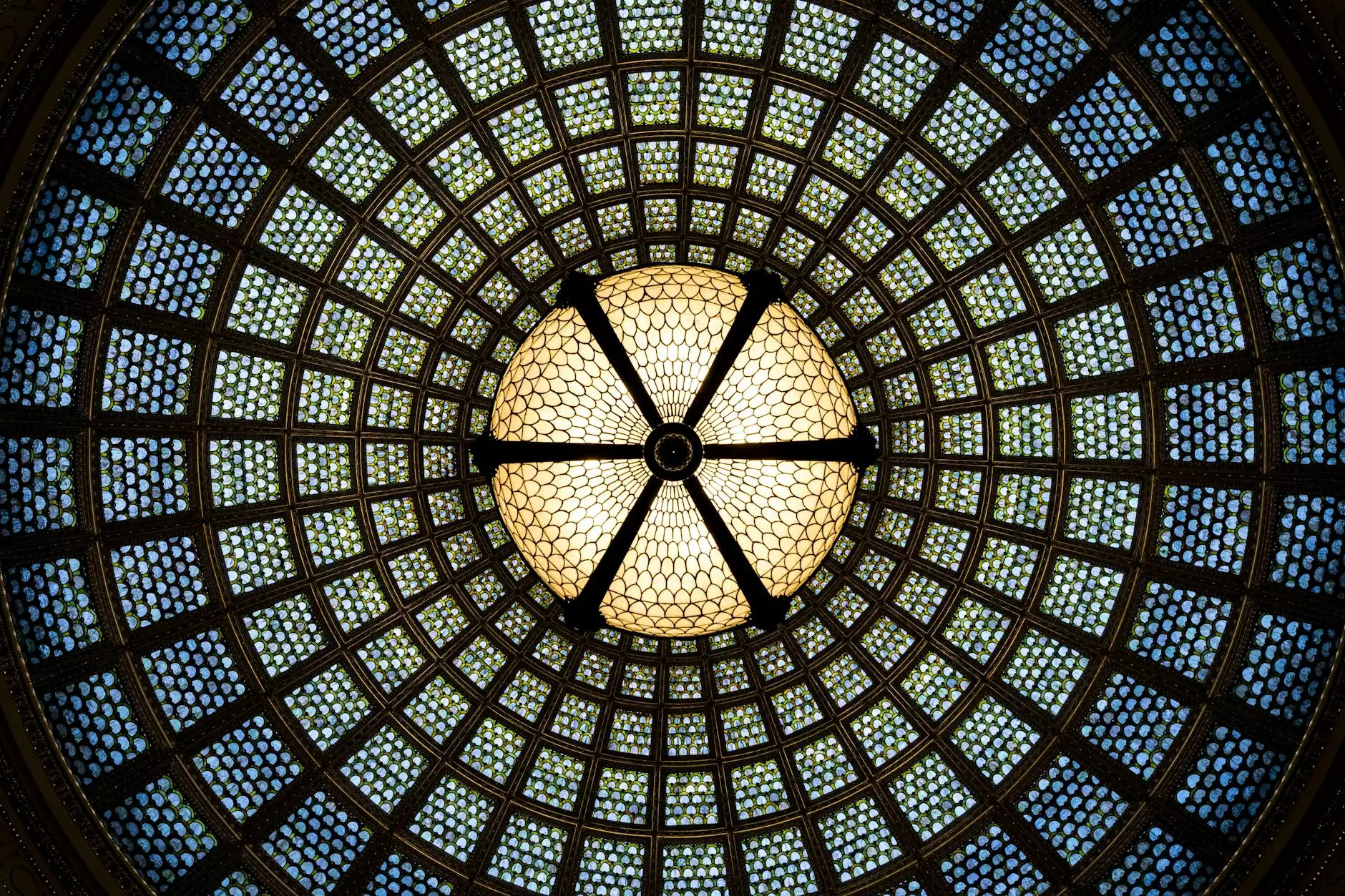How to Install VPN on D-Link Router for Optimal Internet Security

In today's digital age, maintaining your online privacy and security has never been more critical. As the internet becomes more integral to our daily lives, the need for protection from prying eyes is paramount. A Virtual Private Network (VPN) is an excellent solution for this. This article will provide a comprehensive guide on how to install VPN on D-Link router, allowing you to secure all devices connected to your network with just one setup.
Understanding the Importance of a VPN
A VPN creates a secure, encrypted connection between your device and the internet. This means that your data is shielded from hackers, ISPs, and even government surveillance. Here are some significant benefits of using a VPN:
- Enhanced Security: Protects your data from theft and interception.
- Privacy Protection: Hides your IP address, effectively masking your identity online.
- Access Restricted Content: Allows you to bypass geo-blocks and access content not available in your region.
- Improved Online Gaming Experience: Reduces lag and provides a more stable internet connection.
- Safe Public Wi-Fi Usage: Secures your data when using public networks.
Choosing the Right VPN for Your D-Link Router
Before diving into the installation process, it's crucial to choose a VPN service that is compatible with your D-Link router. Factors to consider include:
- Router Compatibility: Ensure the VPN service is compatible with D-Link routers.
- Speed: Look for providers that offer high-speed connections suitable for streaming and gaming.
- Security Features: Evaluate the security protocols offered by the VPN.
- Server Locations: More server locations provide better chances of finding a fast connection.
- Customer Support: 24/7 support is essential in case you encounter installation issues.
Gathering the Required Information
Before proceeding with the installation, you will need to collect some necessary information from your VPN provider:
- VPN Server Address: This is the address of the server you will be connecting to.
- Username and Password: Credentials for authenticating your VPN connection.
- VPN Protocol: Usually, OpenVPN or PPTP, depending on your router’s capabilities.
Step-by-Step Guide to Install VPN on D-Link Router
Now that you're ready, follow these steps to install VPN on D-Link router:
Step 1: Accessing the Router’s Admin Panel
1. Open your web browser.
2. In the address bar, type 192.168.0.1 or 192.168.1.1, depending on your router model.
3. Enter your username and password. The default is usually admin for both fields unless you have changed it.
Step 2: Configuring VPN Settings
1. Once logged in, navigate to the Network section in the sidebar.
2. Select VPN or VPN Client settings.
3. Input the information obtained from your VPN provider:
- VPN Type: Select the protocol (e.g., OpenVPN, PPTP).
- Server Address: Enter the VPN server address.
- Username and Password: Fill in the credentials.
Step 3: Connecting to the VPN
1. After entering all necessary data, click on Save or Apply.
2. Look for a connect option and select it to establish the VPN connection.
3. Once connected, check to ensure your connection is secure by visiting a site like WhatIsMyIP to verify your IP address has changed.
Verification and Troubleshooting
After successfully installing the VPN, ensure everything is functioning as expected:
- Check Your IP Address: Verify it reflects a location associated with the VPN server.
- Test Internet Speed: Use speed test sites to ensure your connection speed is reasonable.
- Access Restricted Content: Try accessing content that was previously blocked in your region.
Common Problems and Solutions
During or after the installation, you might encounter some common issues. Here are solutions to a few of them:
Connection Drops Frequently
Solution: This could be due to an unstable VPN server. Try connecting to a different server or adjusting the VPN protocol in your router settings.
Inability to Connect
Solution: Double-check your credentials and ensure that you have entered the correct server address. Restarting the router may also help.
No Internet Access After Connecting to VPN
Solution: This can be resolved by changing the DNS settings in your router to use a public DNS (e.g., Google’s DNS: 8.8.8.8, 8.8.4.4).
Benefits of Using a VPN on Your Router
Installing a VPN directly on your D-Link router provides several advantages:
- All-Device Protection: Every device connected to your home network is automatically protected.
- Single Setup: No need to install VPN software on each device individually.
- Better Performance: Often better speed and connectivity than device-based solutions.
Conclusion
In conclusion, installing a VPN on your D-Link router is a critical step towards enhancing your online privacy and security. Not only does it provide protection for all your connected devices, but it also opens up a world of unrestricted internet access. By following this guide, you are well on your way to maintaining anonymity and security in your online activities.
For more information and assistance, consider visiting ZoogVPN for quality VPN services tailored to your needs. Remember, in a world where data breaches and privacy concerns are rampant, investing in a VPN is an investment in your security.
install vpn on dlink router